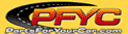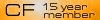A List of the Voice Recognition Commands
#1
Burning Brakes


Thread Starter
Member Since: Dec 2000
Location: Fremont, California
Posts: 942
Likes: 0
Received 0 Likes
on
0 Posts
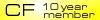
It's not pretty but here is a list of voice commands available pasted from the Navigation Manual. There are ALOT of them!
-------------------------------------------------------
Voice Recognition Commands
The following list shows all of the voice commands available for the navigation system with a brief description of each. Any words shown in square brackets are optional. If there are words shown in parentheses, choose one of the options. To use the voice commands, refer to the instructions listed previously.
Help Commands
These commands are universal and will enable you to use the help prompts available from the system.
Command Help/List
This command will enable the system to provide the available commands for the navigation radio.
Cancel
This command cancels the voice recognition function.
Radio Commands
Radio
This command will change the audio system to the next radio audio source.
AM
This command will change the audio system to the AM audio source.
FM1
This command will change the audio system to the FM1 audio source.
FM2
This command will change the audio system to the FM2 audio source.
XM1
This command will change the audio system to the XM1 audio source.
XM2
This command will change the audio system to the XM2 audio source.
Power On, Audio On
These commands will turn the system's power on.
Power Off, Audio Off
These commands will turn the system's power off.
Seek Up
This command will cause the selected audio source to seek up to the next strongest signal.
Seek Down
This command will cause the selected audio source to seek down to the next strongest signal.
Stop Scan
This command will cause the audio source to stop scanning for the next strongest signal.
CD Player Commands
Track Up
This command will cause the CD player to skip up to the next track.
Previous Track
This command will cause the CD player to go to the previous track.
Track Down
This command will cause the CD player to go to the beginning of the track or go to the previous track if the counter is less than 9 seconds.
Screen Commands
Screen Day Mode, Day Mode On
These commands will adjust the system's screen setting to the day mode.
Screen Night Mode, Night Mode On
These commands will adjust the system's screen setting to the night mode.
Screen Auto Mode, Auto Mode On
These commands will adjust the system's screen setting to auto mode.
Screen Off
This command will turn the system's screen display off.
Position Commands
Current Position, Current Location, Show Current Position, Show Current Location
These commands will cause the system to display the vehicle's current location on the map screen.
Map
This command will cause the system to display the map screen.
Map Commands
Zoom In
This command will cause the system to zoom in when on the map screen.
Zoom In Maximum
This command will cause the system to zoom in to the minimum available map scale when on the map screen.
Zoom Out
This command will cause the system to zoom out when on the map screen.
Zoom Out Maximum
This command will cause the system to zoom out to the maximum available map scale when on the map screen.
Heading Up, Change to Heading Up
These commands will cause the system to display the Vehicle Up heading when on the map screen.
North Up, Change to North Up
These commands will cause the system to display the North Up heading when on the map screen.
Map Direction, Change Map Direction
These commands will cause the system to change the vehicle's direction from North up to heading up or heading up to North up on the map screen.
Mark, Mark This Point
These commands will cause the system to mark the location as a memory point while on the map screen.
Right Map Zoom In
This command will cause the system to zoom in on the right map when in dual map mode.
Right Map Zoom In (Maximum/Minimum Scale)
This command will cause the system to zoom in to the minimum available map scale on the right map when in dual map mode.
Right Map Zoom Out
This command will cause the system to zoom out on the right map when in dual map mode.
Right Map Zoom Out (Maximum/Maximum Scale)
This command will cause the system to zoom out to the maximum available map scale on the right map when in dual map mode.
Right Map [Change to] / [Show] North Up [Mode]
These commands will cause the system to display the North Up heading on the right map when on the map screen in dual map mode.
Right Map [Change to] / [Show] Heading Up [Mode]
These commands will cause the system to display the Vehicle Up heading on the right map when on the map screen and in dual map mode.
Right Map [Change Map] Direction
This command will cause the system to change from North Up to Heading Up or from Heading Up to North Up.
[Show/Change to] Dual Map Mode
This command will cause the system to change the map display to dual map mode.
[Show/Change to] Single Map Mode
This command will cause the system to change the map display to single map mode.
[Change to] 3D Map [Mode]
This command will cause the system to change the map display to the 3-dimensional map.
[Change to] 2D Map [Mode]
This command will cause the system to change the map display to the 2-dimensional map.
Destination Commands
Home, Go Home
These commands will cause the system to enter the Home destination as a waypoint or final destination, if one is set.
Go to Starting Point, Previous Starting Point
These commands will cause the system to enter the last available starting point as a waypoint or final destination.
[Go to] Previous Destination
This command will cause the system to enter the last available destination as a waypoint or final destination, if one is available.
[Go to] Preset Destination [Number] (number)
This command will cause the system to go to the preset destination number. This preset destination can be chosen as a waypoint or a destination. There must be a location stored in the preset destination number that is chosen. For example, first store a location in Preset Destination 3. Say "Go to Preset Destination 3." The system will go to Preset Destination 3 and prompt you to choose it as a waypoint or destination.
Add [to] Waypoint
This command will cause the system to add the current marked point as a waypoint. This command is used after the following commands have been used: Home, Go to Starting Point, Go to Previous Destination.
Enter Destination
This command will cause the system to add the current marked point as the final destination. This command is used after the following commands have been used: Home, Go to Starting Point, Go to Previous Destination.
Guidance Commands
Repeat Guidance, Repeat Voice
These commands will cause the system to repeat the last available voice prompt guidance command if a destination has been set.
Louder
This command will cause the system to increase the volume of the navigation voice prompts.
Softer
This command will cause the system to decrease the volume of the navigation voice prompts.
Voice Guidance Off
This command will cause the system to turn off the navigation voice prompts if a destination has been set.
Voice Guidance On
This command will cause the system to turn on the navigation voice prompts.
[Change to] Arrow (Guide/Guidance)
These commands will cause the system to change to Arrow Guidance screen view in the Guidance Menu if a destination has been set.
[Change to] Turn List (Guide/Guidance)
These commands will cause the system to change to Turn List Guidance screen view in the Guidance Menu if a destination has been set.
[Change to] Freeway (Guide/Guidance)
These commands will cause the system to change to Freeway Guidance screen view in the Guidance Menu if a destination has been set. This command is only available if you are on a freeway.
[Change to] Intersection (Guide/Guidance)
These commands will cause the system to change to Intersection Guidance screen view in the Guidance Menu if a destination has been set. This command is only available when the next turn is less than 0.5 mile (800 m) away for city streets and 2 miles (2 km) away for freeways.
Entire Route, Entire Rout Map, Route Overview
These commands will cause the system to display the entire route if a destination has been set.
Reroute
This command will cause the system to generate an alternate route to a set destination while on a planned route.
Detour, Detour Entire Route
These commands will cause the system to activate the detour feature when driving a planned route.
Next Waypoint Map
This command will cause the system to display the map view of the next waypoint location if one has been set.
(First/Second/Third/Fourth/Fifth) Waypoint Map
This command will cause the system to display the map view of the named waypoint location if it has been set.
Destination Map
This command will cause the system to display the map view of the final destination location if one has been set.
Yes
This command will confirm system talkback.
No
This command will cancel a command.
(Delete/Cancel) Destination
This command will cause the system to cancel the current destination.
(Delete/Cancel) All Waypoints and Destination
This command will cause the system to cancel all currently set waypoints and the final destination.
Quick
This command will cause the system to select the Quick route when a destination has been set.
Normal
This command will cause the system to select the Normal route when a destination has been set.
Short
This command will cause the system to select the Short route when a destination has been set.
Point of Interest (POI) Commands
The following commands will cause the system to display icons if they are available on the map screen when the map scale is set to ฝ mile (1 km) or less.
Automobile Commands
Auto Service And Maintenance, Auto Service, Maintenance
Automobile Club, Triple A
Car Park
Car Wash
Gas Station, Gas
Other Automotive
Parking
Parking Garage
Parking Lot
Rental Car Agency
Entertainment Locations
Amusement Park
Botanical garden
Campground
Casino
Cinema
Golf Course
Horse Racing
Marina
Museum
National and State Parks
Park & Recreation, Parks & Recreation
Performing Arts
Ski Resort, Skiing
Speedway
Sport Complex, Stadium
Tourist Attraction
Video Rental
Winery
Zoological garden
Financial and Government Offices
ATM
Bank
Business Facility
City Hall
Civic Center, Community Center
Convention Center, Exhibition Center
Court House
Government Offices
Higher Education, University, College
Hospital
Library
Other Financial Services
Police Station
Post Office
School
City Center
Personal Services
Beauty and Barber Shops
Dry Cleaning
Health and Fitness Club
Restaurant Locations
American Restaurant, American Food
Chinese Restaurant, Chinese Food
Coffee House
Continental Restaurant, Continental Food
French Restaurant, French Food
Ice Cream Parlor
Italian Restaurant, Italian Food
Japanese Restaurant, Japanese Food
Mexican Restaurant, Mexican Food
Other Restaurant, Other Food
Restaurant, I'm Hungry
Seafood Restaurant, Seafood
Show Restaurant
Thai Restaurant, Thai Food
Shopping Locations
Convenience Store
Department Store
Grocery Store
Home and Garden
Other Retail Store
Pharmacy
Shopping, Shopping Mall
Specialty Food Store
Transportation
Airport
Bus Station
Ferry Terminal
Historical Monument
Hotel
Park & Ride
Rest Area, Rest Stop
Tourist Information
Train Station
POI Off
This command will cause the system to turn off POIs so they do not appear on the map screen.
-------------------------------------------------------
Voice Recognition Commands
The following list shows all of the voice commands available for the navigation system with a brief description of each. Any words shown in square brackets are optional. If there are words shown in parentheses, choose one of the options. To use the voice commands, refer to the instructions listed previously.
Help Commands
These commands are universal and will enable you to use the help prompts available from the system.
Command Help/List
This command will enable the system to provide the available commands for the navigation radio.
Cancel
This command cancels the voice recognition function.
Radio Commands
Radio
This command will change the audio system to the next radio audio source.
AM
This command will change the audio system to the AM audio source.
FM1
This command will change the audio system to the FM1 audio source.
FM2
This command will change the audio system to the FM2 audio source.
XM1
This command will change the audio system to the XM1 audio source.
XM2
This command will change the audio system to the XM2 audio source.
Power On, Audio On
These commands will turn the system's power on.
Power Off, Audio Off
These commands will turn the system's power off.
Seek Up
This command will cause the selected audio source to seek up to the next strongest signal.
Seek Down
This command will cause the selected audio source to seek down to the next strongest signal.
Stop Scan
This command will cause the audio source to stop scanning for the next strongest signal.
CD Player Commands
Track Up
This command will cause the CD player to skip up to the next track.
Previous Track
This command will cause the CD player to go to the previous track.
Track Down
This command will cause the CD player to go to the beginning of the track or go to the previous track if the counter is less than 9 seconds.
Screen Commands
Screen Day Mode, Day Mode On
These commands will adjust the system's screen setting to the day mode.
Screen Night Mode, Night Mode On
These commands will adjust the system's screen setting to the night mode.
Screen Auto Mode, Auto Mode On
These commands will adjust the system's screen setting to auto mode.
Screen Off
This command will turn the system's screen display off.
Position Commands
Current Position, Current Location, Show Current Position, Show Current Location
These commands will cause the system to display the vehicle's current location on the map screen.
Map
This command will cause the system to display the map screen.
Map Commands
Zoom In
This command will cause the system to zoom in when on the map screen.
Zoom In Maximum
This command will cause the system to zoom in to the minimum available map scale when on the map screen.
Zoom Out
This command will cause the system to zoom out when on the map screen.
Zoom Out Maximum
This command will cause the system to zoom out to the maximum available map scale when on the map screen.
Heading Up, Change to Heading Up
These commands will cause the system to display the Vehicle Up heading when on the map screen.
North Up, Change to North Up
These commands will cause the system to display the North Up heading when on the map screen.
Map Direction, Change Map Direction
These commands will cause the system to change the vehicle's direction from North up to heading up or heading up to North up on the map screen.
Mark, Mark This Point
These commands will cause the system to mark the location as a memory point while on the map screen.
Right Map Zoom In
This command will cause the system to zoom in on the right map when in dual map mode.
Right Map Zoom In (Maximum/Minimum Scale)
This command will cause the system to zoom in to the minimum available map scale on the right map when in dual map mode.
Right Map Zoom Out
This command will cause the system to zoom out on the right map when in dual map mode.
Right Map Zoom Out (Maximum/Maximum Scale)
This command will cause the system to zoom out to the maximum available map scale on the right map when in dual map mode.
Right Map [Change to] / [Show] North Up [Mode]
These commands will cause the system to display the North Up heading on the right map when on the map screen in dual map mode.
Right Map [Change to] / [Show] Heading Up [Mode]
These commands will cause the system to display the Vehicle Up heading on the right map when on the map screen and in dual map mode.
Right Map [Change Map] Direction
This command will cause the system to change from North Up to Heading Up or from Heading Up to North Up.
[Show/Change to] Dual Map Mode
This command will cause the system to change the map display to dual map mode.
[Show/Change to] Single Map Mode
This command will cause the system to change the map display to single map mode.
[Change to] 3D Map [Mode]
This command will cause the system to change the map display to the 3-dimensional map.
[Change to] 2D Map [Mode]
This command will cause the system to change the map display to the 2-dimensional map.
Destination Commands
Home, Go Home
These commands will cause the system to enter the Home destination as a waypoint or final destination, if one is set.
Go to Starting Point, Previous Starting Point
These commands will cause the system to enter the last available starting point as a waypoint or final destination.
[Go to] Previous Destination
This command will cause the system to enter the last available destination as a waypoint or final destination, if one is available.
[Go to] Preset Destination [Number] (number)
This command will cause the system to go to the preset destination number. This preset destination can be chosen as a waypoint or a destination. There must be a location stored in the preset destination number that is chosen. For example, first store a location in Preset Destination 3. Say "Go to Preset Destination 3." The system will go to Preset Destination 3 and prompt you to choose it as a waypoint or destination.
Add [to] Waypoint
This command will cause the system to add the current marked point as a waypoint. This command is used after the following commands have been used: Home, Go to Starting Point, Go to Previous Destination.
Enter Destination
This command will cause the system to add the current marked point as the final destination. This command is used after the following commands have been used: Home, Go to Starting Point, Go to Previous Destination.
Guidance Commands
Repeat Guidance, Repeat Voice
These commands will cause the system to repeat the last available voice prompt guidance command if a destination has been set.
Louder
This command will cause the system to increase the volume of the navigation voice prompts.
Softer
This command will cause the system to decrease the volume of the navigation voice prompts.
Voice Guidance Off
This command will cause the system to turn off the navigation voice prompts if a destination has been set.
Voice Guidance On
This command will cause the system to turn on the navigation voice prompts.
[Change to] Arrow (Guide/Guidance)
These commands will cause the system to change to Arrow Guidance screen view in the Guidance Menu if a destination has been set.
[Change to] Turn List (Guide/Guidance)
These commands will cause the system to change to Turn List Guidance screen view in the Guidance Menu if a destination has been set.
[Change to] Freeway (Guide/Guidance)
These commands will cause the system to change to Freeway Guidance screen view in the Guidance Menu if a destination has been set. This command is only available if you are on a freeway.
[Change to] Intersection (Guide/Guidance)
These commands will cause the system to change to Intersection Guidance screen view in the Guidance Menu if a destination has been set. This command is only available when the next turn is less than 0.5 mile (800 m) away for city streets and 2 miles (2 km) away for freeways.
Entire Route, Entire Rout Map, Route Overview
These commands will cause the system to display the entire route if a destination has been set.
Reroute
This command will cause the system to generate an alternate route to a set destination while on a planned route.
Detour, Detour Entire Route
These commands will cause the system to activate the detour feature when driving a planned route.
Next Waypoint Map
This command will cause the system to display the map view of the next waypoint location if one has been set.
(First/Second/Third/Fourth/Fifth) Waypoint Map
This command will cause the system to display the map view of the named waypoint location if it has been set.
Destination Map
This command will cause the system to display the map view of the final destination location if one has been set.
Yes
This command will confirm system talkback.
No
This command will cancel a command.
(Delete/Cancel) Destination
This command will cause the system to cancel the current destination.
(Delete/Cancel) All Waypoints and Destination
This command will cause the system to cancel all currently set waypoints and the final destination.
Quick
This command will cause the system to select the Quick route when a destination has been set.
Normal
This command will cause the system to select the Normal route when a destination has been set.
Short
This command will cause the system to select the Short route when a destination has been set.
Point of Interest (POI) Commands
The following commands will cause the system to display icons if they are available on the map screen when the map scale is set to ฝ mile (1 km) or less.
Automobile Commands
Auto Service And Maintenance, Auto Service, Maintenance
Automobile Club, Triple A
Car Park
Car Wash
Gas Station, Gas
Other Automotive
Parking
Parking Garage
Parking Lot
Rental Car Agency
Entertainment Locations
Amusement Park
Botanical garden
Campground
Casino
Cinema
Golf Course
Horse Racing
Marina
Museum
National and State Parks
Park & Recreation, Parks & Recreation
Performing Arts
Ski Resort, Skiing
Speedway
Sport Complex, Stadium
Tourist Attraction
Video Rental
Winery
Zoological garden
Financial and Government Offices
ATM
Bank
Business Facility
City Hall
Civic Center, Community Center
Convention Center, Exhibition Center
Court House
Government Offices
Higher Education, University, College
Hospital
Library
Other Financial Services
Police Station
Post Office
School
City Center
Personal Services
Beauty and Barber Shops
Dry Cleaning
Health and Fitness Club
Restaurant Locations
American Restaurant, American Food
Chinese Restaurant, Chinese Food
Coffee House
Continental Restaurant, Continental Food
French Restaurant, French Food
Ice Cream Parlor
Italian Restaurant, Italian Food
Japanese Restaurant, Japanese Food
Mexican Restaurant, Mexican Food
Other Restaurant, Other Food
Restaurant, I'm Hungry
Seafood Restaurant, Seafood
Show Restaurant
Thai Restaurant, Thai Food
Shopping Locations
Convenience Store
Department Store
Grocery Store
Home and Garden
Other Retail Store
Pharmacy
Shopping, Shopping Mall
Specialty Food Store
Transportation
Airport
Bus Station
Ferry Terminal
Historical Monument
Hotel
Park & Ride
Rest Area, Rest Stop
Tourist Information
Train Station
POI Off
This command will cause the system to turn off POIs so they do not appear on the map screen.
#5
Le Mans Master



Member Since: Apr 2001
Location: Ex-SF Bay Area; now happily Denver area
Posts: 8,133
Received 144 Likes
on
93 Posts
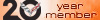
I've tried mine a few times and probably gave the wrong commands because it comes back with something I didn't want. I find it easier to just use the buttons...especially since I don't really use too many of the functions.
Thanks for the list though.
Thanks for the list though.

#7
Burning Brakes


Originally Posted by Jagcvette
Wow, that was a lot of trouble. Thanks for posting. By the time you find the right command, you could have already done it manually. 


#8
Burning Brakes


Thread Starter
Member Since: Dec 2000
Location: Fremont, California
Posts: 942
Likes: 0
Received 0 Likes
on
0 Posts
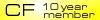
Originally Posted by Yacht Captain
Chris,
Many thanks for your tedious effort.
Bob
Many thanks for your tedious effort.
Bob
#9
Team Owner


Member Since: May 2001
Location: ...tearing up the highways, one state at a timeฎฉ
Posts: 31,600
Received 2,102 Likes
on
1,075 Posts
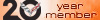
...I know a few that DON'T work - but we tried 

BTW, Italian Resturaunt was by far, the best one I have used


BTW, Italian Resturaunt was by far, the best one I have used

#10
Burning Brakes


Member Since: Jan 2005
Location: Granby CT
Posts: 1,015
Likes: 0
Received 0 Likes
on
0 Posts
Find the voice recognition system so difficult to use. It "never" understands what I say, sometimes I can't even guess what it interprets. It is too bad because voice recognition might be great but first of all the button for voice should be on steering wheel(as many others so you don't have to take hand off wheel and glance for button) and then it should work.
I don't use it anymore.
I don't use it anymore.
#11
Burning Brakes


Thread Starter
Member Since: Dec 2000
Location: Fremont, California
Posts: 942
Likes: 0
Received 0 Likes
on
0 Posts
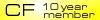
Originally Posted by carjon
Find the voice recognition system so difficult to use. It "never" understands what I say, sometimes I can't even guess what it interprets. It is too bad because voice recognition might be great but first of all the button for voice should be on steering wheel(as many others so you don't have to take hand off wheel and glance for button) and then it should work.
I don't use it anymore.
I don't use it anymore.

#12
The other day I was showing off the Nav voice commands to a colleague who is thinking about buying a 'Vette. First I said "zoom out" and it responded "zooming out". He was impressed. Then just for grins I said "F*** You!" and it responded something like "displaying amusement and recreation locations"! 




We laughed our butts off.
I wonder how many other non-documented commands exist.





We laughed our butts off.
I wonder how many other non-documented commands exist.
#14
Burning Brakes


Thread Starter
Member Since: Dec 2000
Location: Fremont, California
Posts: 942
Likes: 0
Received 0 Likes
on
0 Posts
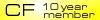
Originally Posted by antoniopaolo
Thanks Chris for taking the time to post all of this information.
Quite an effort. Much appreciated.
antoniopaolo
Quite an effort. Much appreciated.
antoniopaolo
No problem. It was really not effort at all. I copied and pasted it from the Navigation Manual. Since then I pasted it into Excel and cleaned it up so it printed out nicely. email me if you'd like a copy...
#16
Many thanks for this. Very appreciated.
#17
Wow! It must be raining in your neck of the woods. Thanks for your time and effort. I am going to try a cut and past to several index cards then laminate. "pdmviper off"